These tips on organizing email can be used for most systems, however, the examples here are using Gmail. If you are looing to clear your gmail inbox, check out these suggestions.
Email can be a huge time suck if you do not have a system and if you find yourself checking email many times a day. These are a few things that I have done, that have streamlined the process and cut down on the time spent on email.

If you have been asking yourself, How Do I Organize Email? I have some tips for you today! These have been great time-savers for me and I hope you find some inspiration here.
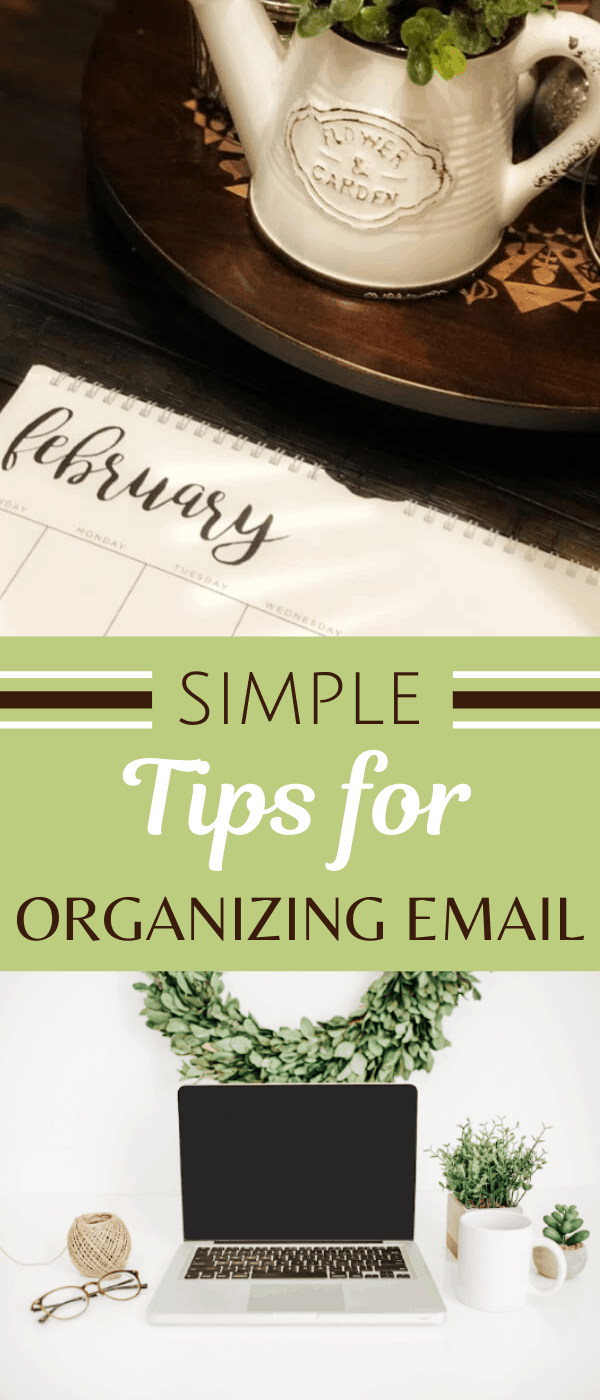
Organizing Email in Gmail
Keep in mind, the very first thing I do is assess whether I need to read the entire email. Spam email can make its way into my inbox and gets immediately deleted. The following steps are used for emails that require action, even if it is just filing.
Creating Email Folders
First, I created folders for my email. For example, I have folders for the following:
- Finance
- Reference
- Sponsored
- To Respond To
- Subscriptions
- Expenses
- Brands
- Family
This not only gets an email out of my immediate sight, but it helps me when I am later looking for an email on a specific subject without having to search my entire inbox. During this step, I also delete any emails I no longer need.
I also have some sub-categories. For example, under expenses, I have subcategories for personal and business. As receipts come through, I file them accordingly.
Similarly, under Brands, I have a sub-category for each brand I have worked with in the past. It is an easy way to keep the emails organized and available if I want to retrieve information.
Color Coding Emails
The next thing I did was reset my "star" options. Google will let you star certain posts, but did you know that you can add different color stars?
I opted for just a few colors, to keep it rather simple, but you can have a rainbow color of stars and icons if you like. I use the colors to denote priorities. It makes it easy to see which emails need immediate action. The color coding system is especially helpful in organizing email the first time you set eyes on it in your inbox.
Setting Tasks in Email
Next, I set tasks to some of my emails. For example, an email might prompt me to join a link party or special event or involve future action on my part. So I can turn that email into a task by adding it to my task list. You can do this by checking the box to the left of your email and then click on the little box that says "more" and then click on "add to tasks". A little task box appears that you can add items to and print out or email it for action. I have found this especially helpful as I use lists quite a bit.
Create Filters
By creating filters, you can bypass your inbox for emails that you do not need to see every day. For example, I have any emails that say "is now following on Twitter" go directly to the archives. This allows me to access the emails if and when I want, but does not require the email to land in my inbox. I choose to keep these emails and review them every month or so, then they are deleted. By bulk scheduling these, it has become a huge timesaver as they never hit my main inbox.
These are just a few of the things I do to organize my inbox. I access my email about three times a day or so and file the emails in the appropriate folders.
If you are not yet subscribing to my CELEBRATE THE SEASON newsletter, you can subscribe here. I share lots of seasonal recipes, tips and crafts and a few things that I don’t share here. Please know that I email you only once a week. I know how valuable your time is and respect that tremendously!
Want to streamline your weekly meals? Check out my Beginner's Guide to Meal Planning book on Amazon.
What tips do you have to organize your email?
Bookmark this post:
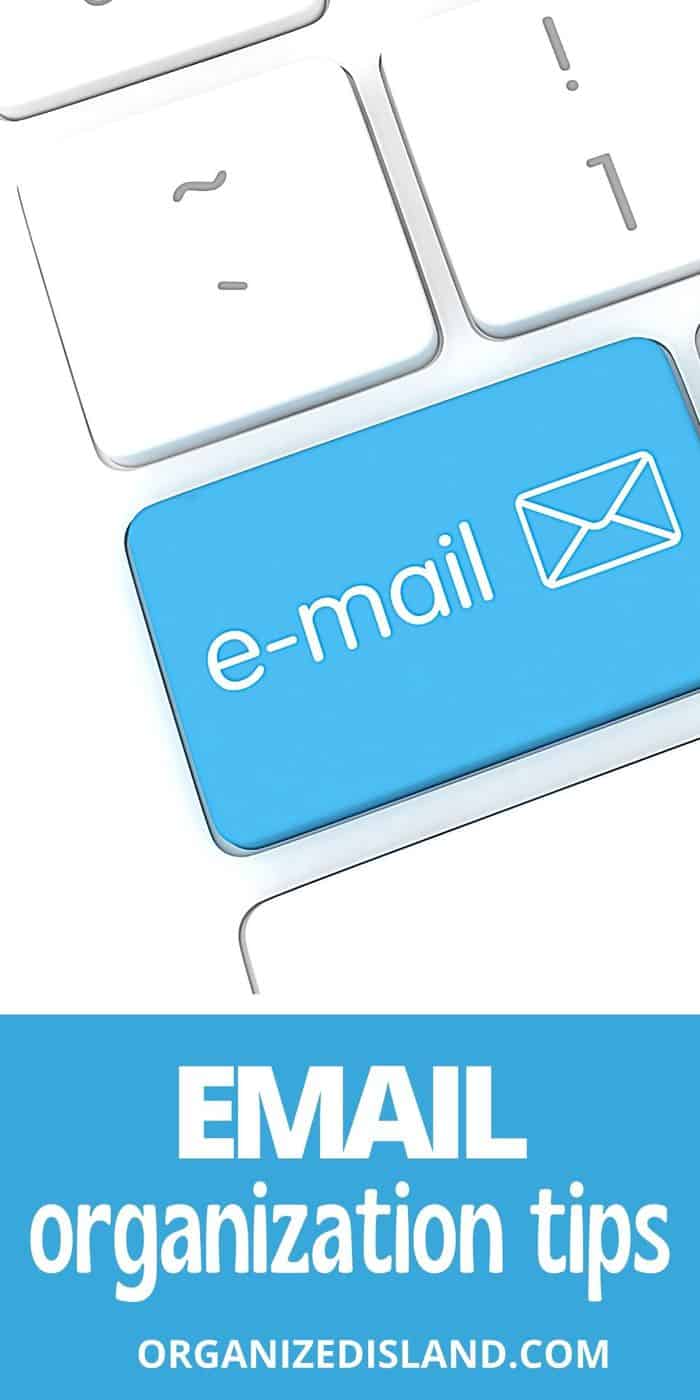



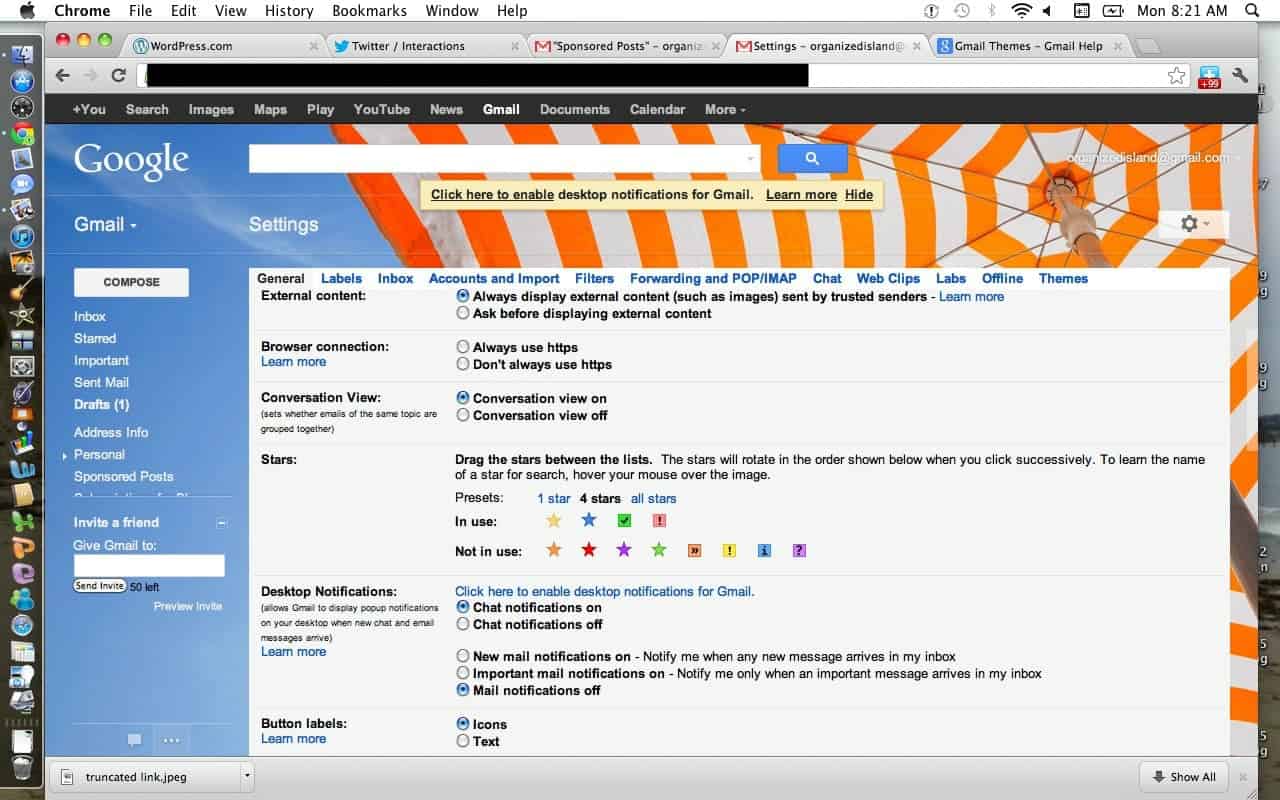
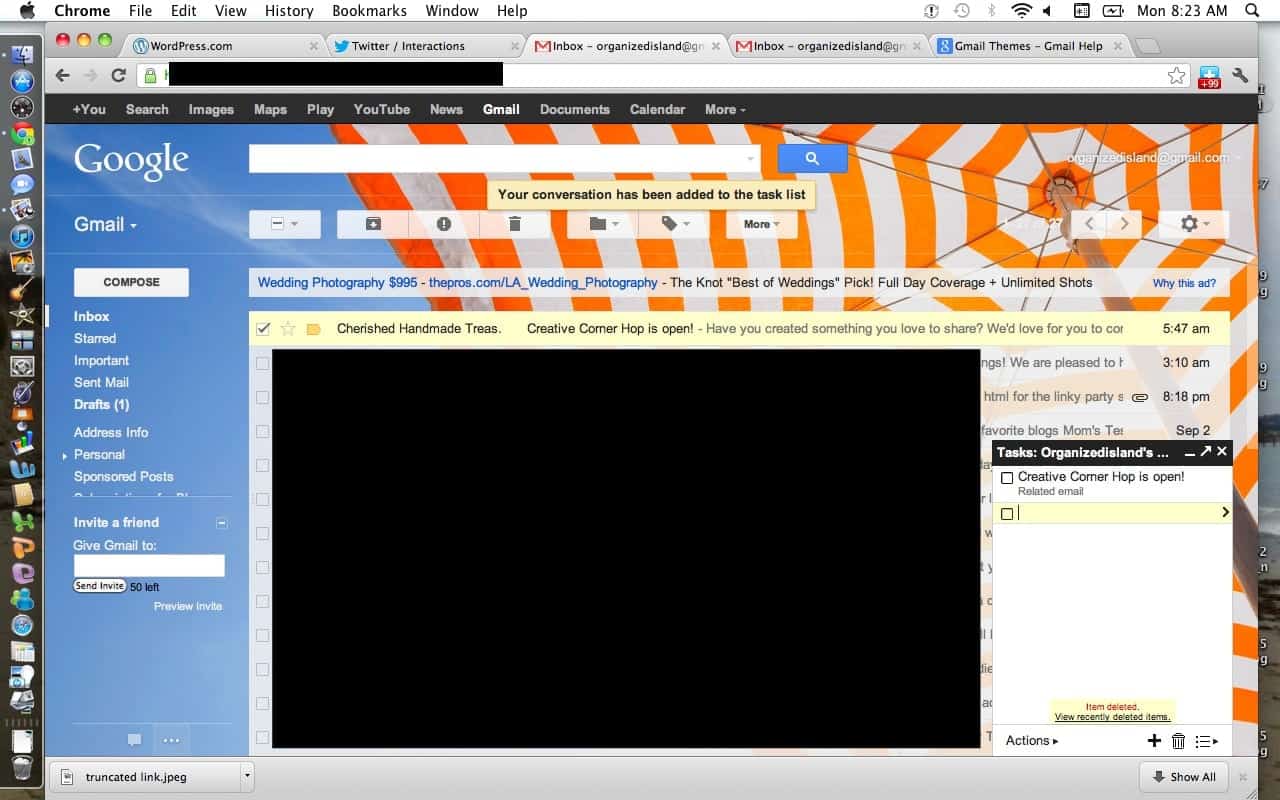

my2preciousboys
I like the way you are organizing your emails. you should do a tutorial. i organized mine this morning but they dont look as great as yours =( please do a tutorial lol
organizedisland
Thank you for your sweet comment. I hope it was helpful!
Deborah M Owen
Hi from Deborah @ threedawgladydesigns.blogspot.com
organizedisland
Thank you for stopping by Deborah!
Ashley Richards
I really need to do this....thanks for sharing!
Christin@fortmillscliving
Nice reminder that I need to spend some time organizing my email 🙂 I let too many emails build up, get frustrated and then get way overactive with the delete button!
organizedisland
Thanks for stopping by the island!
Jessi @ Practically Functional
Great job organizing! I organize my email with a bunch of folders too and I love it! Thanks for sharing at The Fun In Functional!
jehdld
I organize my e-mail with folders as well. I find my downfall is signing up for freebies or newsletters to get coupons and then those build up making my e-mail overflow. I really need to take a few seconds as I'm hitting the delete key to also start hitting the unsubscribe button on a few things.
Another Jennifer
Thanks for sharing these tips. I need to be better with organizing my emails. I fall behind and then get inundated with a full inbox. Folders help me a lot!
organizedisland
Thanks for stopping by Jennifer! Hope the tips were helpful!
Tamara
Your folders are so good, I may need to steal some of those names/titles!
I remember the days of checking email maybe once a day. If you were away, maybe once a week. Can you imagine going back to that?